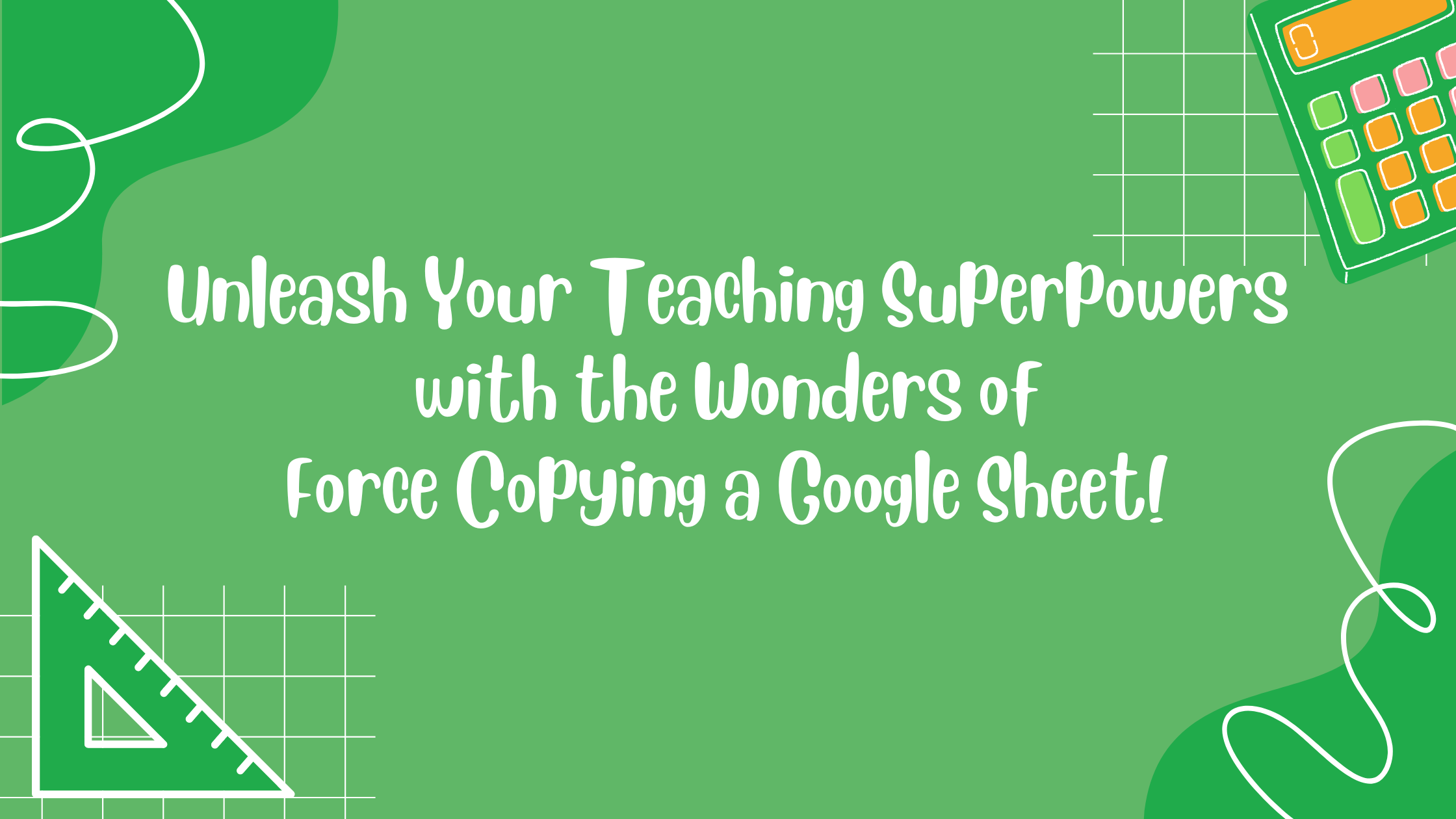Greetings, fellow teachers! Today, we’re about to embark on an adventure that will unveil a secret weapon in your teaching arsenal: the power to force copy a Google Sheet. You might be wondering, “Why would a teacher want to know how to do that?” Hold on tight as we dive into the exhilarating world of spreadsheet sorcery!
Reason 1: The Magic of Templates
Picture this: you’ve created a masterpiece of an assignment template on Google Sheets. It’s beautifully structured, with color-coded cells, handy formulas, and helpful hints. Now, wouldn’t it be fantastic if each student could have their very own copy? With the power of force copying, you can distribute your template effortlessly, ensuring that every student starts with the same magic at their fingertips!
Reason 2: The Quest for Individual Assessment
Ah, the sweet symphony of personalized education! With force copying, you can embark on a heroic journey of assessing your students’ progress individually. By providing each learner with their unique copy of a Google Sheet, you can track their performance, offer personalized feedback, and witness their growth as they conquer challenges on their own terms.
Reason 3: Unleashing Collaborative Superpowers
Teaching collaboration is a noble endeavor, but keeping everyone on the same page can sometimes feel like herding cats. Fear not, for force copying has your back! Imagine assigning a group project or a collaborative spreadsheet activity. By creating separate copies for each team or individual, you grant them the freedom to soar without tangling their data in a web of confusion. Collaboration made easy!
All the Options! How To:
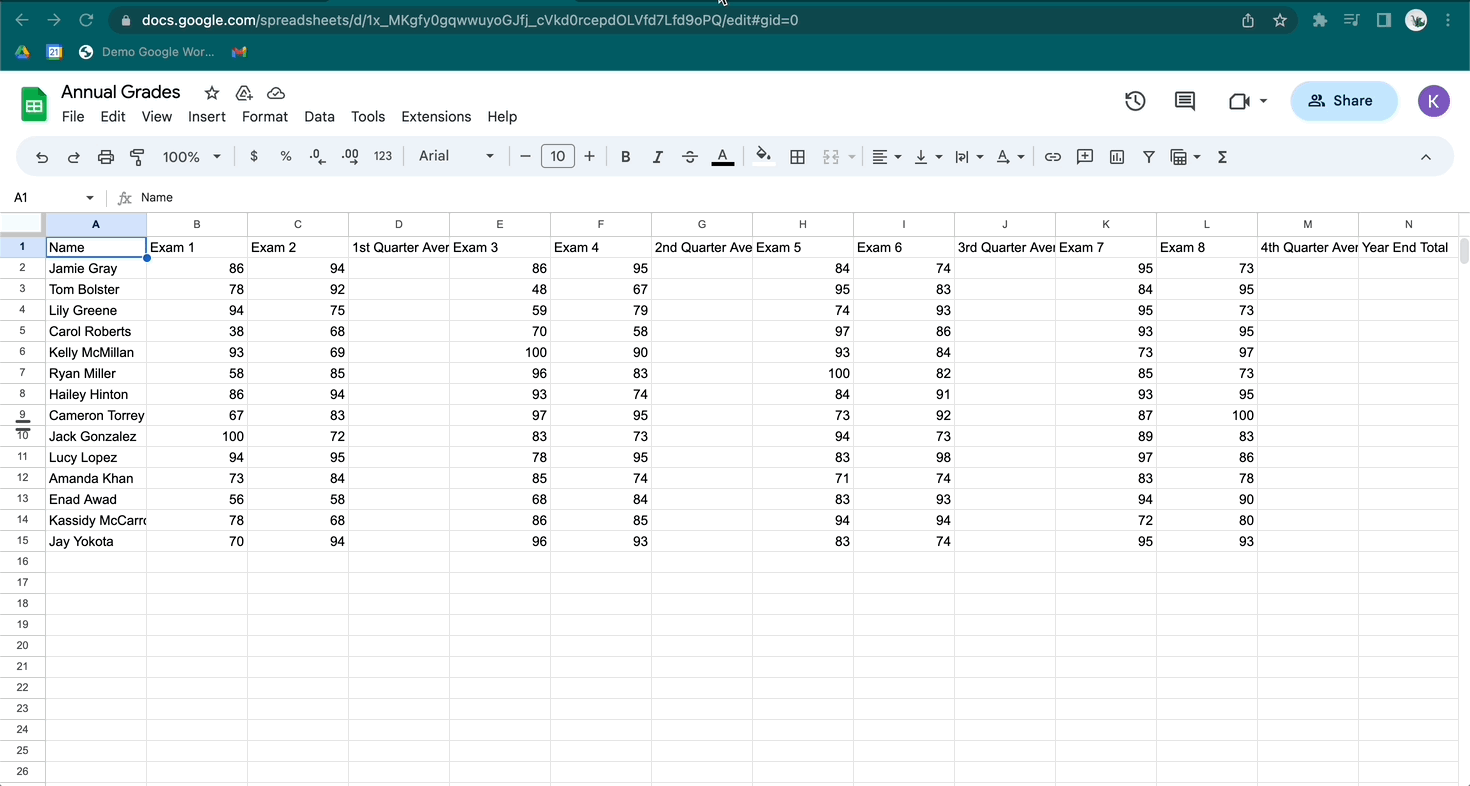
You have three ways to force a copy of a Google Sheet.
- If you use Google Classroom, set the assignment as “Make a copy for each student”
- If you need just one copy, go to FILE > MAKE A COPY > CLICK COPY
- If you want to provide a link that forces the user to make a copy, simply change out the word “edit” in the URL with “copy.” Now copy this revised link and paste into another tab- it forces you to copy, yes?
It is important to note that with all three of the options above, the person who is making the copy must be signed into their Google account.
As we draw this magical journey to a close, it’s clear that the ability to force copy a Google sheet can unlock a realm of endless possibilities for teachers. From sharing templates and personalized assessments to promoting collaboration and simplifying data management, this superpower is a force to be reckoned with. So, my fellow educators, go forth and embrace this newfound knowledge. Unleash the power of force copying and elevate your teaching game to astonishing new heights!
Remember, with great spreadsheet power comes great educational responsibility. So, go forth, create, inspire, and continue making a difference in the lives of your students. Happy force copying, and may your spreadsheets be forever enchanted!