If you are one of those who implement BYOD or allows students to access smartphones/tablets in the classroom, here’s a Google tool you might consider introducing to your students.
Since it is a Google product, anyone with a Gmail or a Google Apps account have access so there is no need to create a separate login. Although it lacks features like creating folders for your notes or adding tags, its simplicity makes it a perfect tool for students especially the younger ones.
Below are reasons including tips why it is a better productivity service for students.
1. Quickly save what’s on your mind
When Google Keep was first launched, it didn’t get the attention it deserved. Many compared it to services like Evernote or Microsoft OneNote. However, Keep wasn’t designed to compete against these two.
Remember the time when people use to keep a mini notebook with them where they spontaneously jot down their ideas, reminders, lists, doodles and all sort of notes on it? This is the basic idea of Google Keep — a central location to save whatever is on your mind, wherever you go!
Students can use this application to write down homework, brief notes, record their ideas, or take pictures of information on the board.
2. Clean, colorful, user-friendly interface.
If you no longer need a certain item or you want it out of view, just swipe it to the left or right in your mobile phone and it’s automatically archived. Hover your mouse pointer on any item in Keep’s web UI and you’ll quickly see the archive button.
The color option can be used to visually organize notes and you can even agree with the whole class what color to assign for homework reminders, ideas, and so on.
3. Intelligent search and OCR technology
If you upload images with text on them, you can quickly search your pictures using keywords without having to type a description. This is why you don’t need tags in the first place. When you have too many notes or the note you wanted to find was archived, a simple search will do the trick. Google Keep utilizes universal search so both title and notes are are searched. The grid layout is a plus factor when looking up notes since it helps in quickly identifying which note is the one you need.
Google Keep recently got a feature upgrade and you can now transcribe texts from images (or voice notes) as well! Students can utilize the OCR feature to snap pages of books they read during a visit from the library and since the transcribed texts are saved in the cloud, they can access them later on their PC and copy the texts to a Google document or simply read through their phone or tablet. Helps save costs on photocopies too.
4. Location-based reminders
Did you know you can add reminder alerts on Google Keep? The best thing about it is you have two options – reminder by date and time or reminder by location. The reminder by date/time is useful for keeping track of homework and project deadlines. The reminder by location option is a fantastic feature you and your students will definitely love. Students can set-up homework reminders so they’ll get instant notification when they arrive home.
5. Record hard to pronounce words
Teachers can record words that a certain student is having difficulty articulating as voice notes so when the child gets home or have some free time and he or she wants to practice, they can listen using Google Keep. Assigning a specific color for voice notes can even make it into some form of custom game. Say, tap any of the pink notes and repeat the word being played.
These are just a few advantages of using Google Keep for students. If you have anything to add, please share them in the comments below.
About the Contributor
Jane Vestil | Google Certified Trainer
Co-Manager, Google Business Group Cebu
Jane advocates the creative use of web technologies for personal, business, and education purposes. She actively participates in Cebu-based Google supported communities (GBG/GDG/GEG) and loves to blog during her free time.
Connect with +Jane Vestil on Google+ or Twitter.

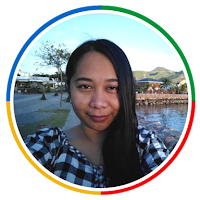
One Response
Work from a computer at work, then on the road with a phone, then on a laptop at home or multi-platform is the norm for any self-respecting service.