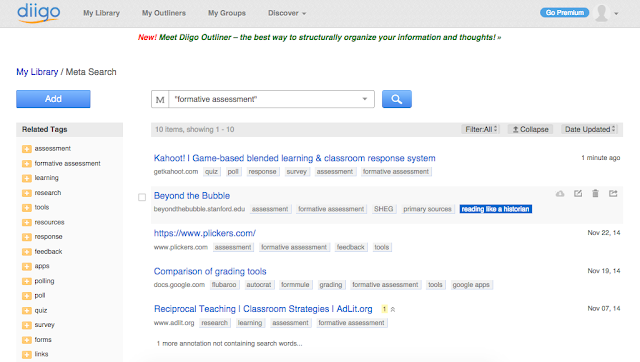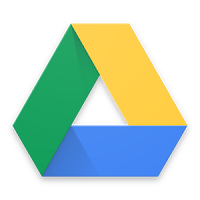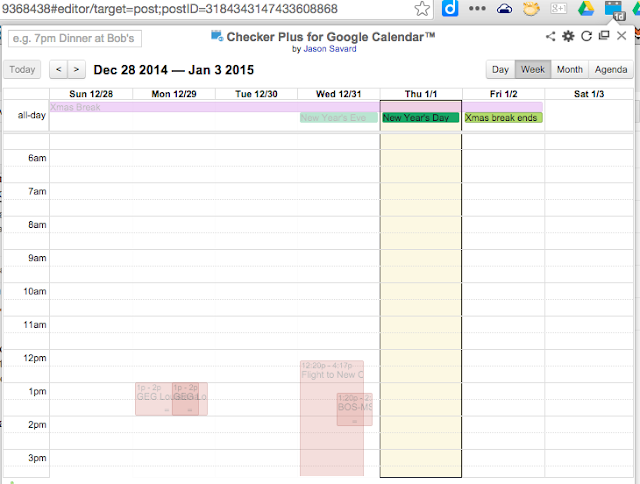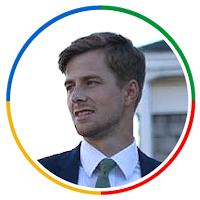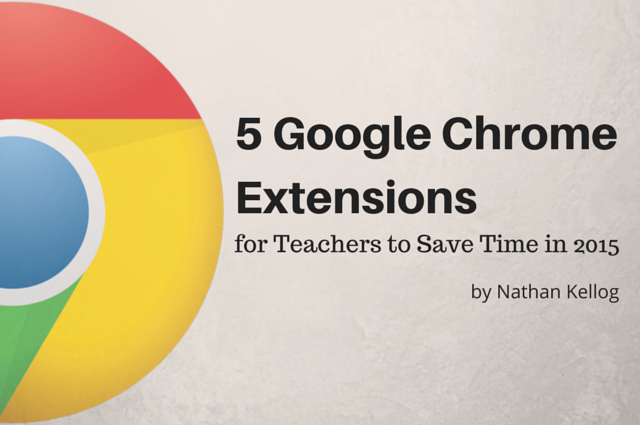
So here are 5 Google Chrome Extensions to add to your repertoire this year. Since time is always the enemy, I chose the following in hopes that they bring you tidings of great efficiency… or something close to that.
1. Diigo
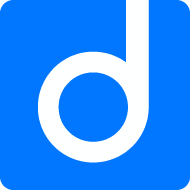
Download from Chrome Web Store
Whenever you bookmark a website – an article, a new edtech tool, a gift for a loved one – your bookmark is saved by its name and URL. Diigo allows you to save websites by adding tags, thereby allowing you to search for sites based on how you think of them, not how they’re named.
For example, when I heard about the formative assessment tool Kahoot! at a conference last year, I knew I would not remember the name of it months later. But instead, I tagged it with the following tags: quiz, poll, response, survey, assessment, “formative assessment.”
The result? When I searched Diigo for the “formative assessment” tag months later, Kahoot came up in a list of websites which I had saved with that same tag.
My favorite use: highlighting and annotating. Diigo will actually search the text you’ve highlighted and your own annotations in addition to your tags… Seriously impressive.
Download from Chrome Web Store
Need to make a new Google document immediately? Skip the clicks necessary to go to Drive, choose a folder, and create a new doc. Use Quick Create instead.
3. CheckerPlus for Gmail and Google Calendar


Download from Chrome Web Store (Gmail)
Download from Chrome Web Store (Google Calendar)
Take a proactive approach to email this year. Instead of waiting until lunch to slog through the AM email log, take a quick second to archive, delete, or delay messages as soon as they come into your inbox. CheckerPlus allows you to perform simple tasks right in the notification window, making for efficient, immediate cleaning of your inbox.
Similarly, CheckerPlus for Google Calendar allows you to check your calendar without actually going to your calendar. (What?) Don’t bother opening a tab. Just click on the extension, and see your while month. Don’t even want to click? Scroll over the icon and it will show you events for the next few days. Save time, people.
Both CheckerPlus extensions come with a boatload of customization, so you can tailor the notifications to your needs.
4. TabCloud 
Download from Chrome Web Store
For those of us who keep far too many tabs open (you know who you are), Chrome can run slowly, and we can lose track of important sites. To help organize your tabs, use TabCloud. It allows you to save a window (or “block”) of tabs for future use.
For example, when I’m planning for my 8th grade class I need a handful of tabs open that are totally different than the tabs I need when planning for 7th. Instead of keeping ALL of them open, or risk forgetting some, or having to reopen each individually, I can use TabCloud to pull all the tabs up together immediately. Whether you’ve got tabs open from a great conference, for your masters degree, or just for blogs you like to read, use TabCloud to organize them. (In the example above, you can see the windows I open for various presentations, as well as from conferences.)
5. Extensity
Download from Chrome Web Store
Now that you’ve added more extensions than you know what to do with, throw yourself a bone and turn some of them off. Extensity allows you to turn extensions on and off immediately (far faster than going into your Chrome settings).
I try to limit the number of extensions in my browser to 7-10. Any more and my computer will lag and slow down. Using Extensity allows me to still use all of my extensions, though, whenever I need them. Simply click to turn on/off.
Want more? Check out my Chrome Extensions presentation with how-to’s, and a laundry list of extensions to use in the classroom: natekellogg.com
Which extensions do you use to save time? Please share any and all extensions in the comments below!
Google Chrome is more than just an internet browser. If you want to learn more on the basics of Google Chrome and its applications in education, check out this course from +Nathan Kellogg http://goo.gl/IKA5jL
About the Contributor
Nathan Kellogg
Director of Personalized Learning, ReNEW Schools, New Orleans, LA. Google Apps for Education Certified Trainer. #LAedchat co-founder. GEG Louisiana leader. New Englander. Former KIPP and TFA teacher. George Mason University M. Ed. Bates College ’09. Phillips Academy Andover ’05.
Web: natekellogg.com
Blog: natekellogg.wordpress.com
Twitter: @nkellogg