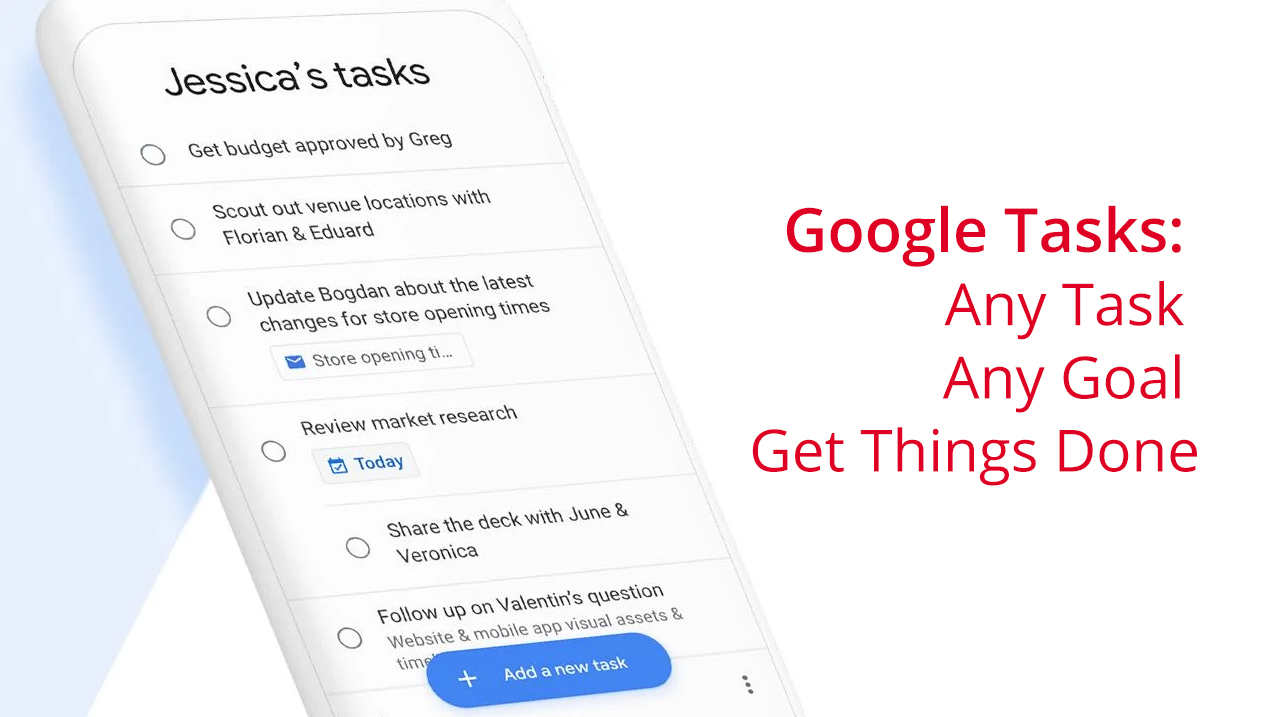
If you haven’t tried or enabled the new Gmail, you may check out our previous blog post where James Sayer takes a deep dive on the new features and how you can enable them.
Google Tasks: What is it?
Tasks is a dedicated to-do list or task list service integrated within the redesigned Gmail for the web and is also available as a standalone mobile app for both Android and iOS.
It’s like a fancier version of Google Keep’s checklist, but with the ability to add notes, deadlines, and subtasks. The best thing about it is that you can create a Task entry from an email and you can create multiple Tasks Lists for better organization!
Project Management Right in your Inbox
Tasks on its own, is a pretty basic to-do list service, but as an integrated Gmail service, it becomes a powerful addition to your Google productivity ecosystem.
If you have been using your inbox as a to-do list, I’m pretty sure you have tried workarounds like using Labels to group similar “email tasks” together. Using colored Stars to remind yourself which email needs a specific action or toggling your Gmail view between Priority Inbox to Unread first to Starred first and so on.
With the new Gmail improvements, you can create multiple Task Lists instead of Labels and quickly switch from one Task List to another!
Depending on the level of details you require, Google Tasks can be a good system for managing multiple projects.
Getting Started
Creating a Task entry from an email is easy. Simply open the email and click on the more options icon (represented by three dots aligned vertically) from the upper left menu and choose “Add to Tasks”.
If you have created multiple Tasks Lists, make sure you selected the list where you want your new entry to be added, although you can easily move around task entries from one list to another when you click on the edit icon.
By default, the email subject will be copied over as task title, but you are free to customize or edit it as you please. You can then add more action points such as a description, deadline, or sub-tasks.
You can sort your to-dos by deadline or by the order in which you added them. You can also rearrange through drag-and-drop.
Inbox Peace
If you want to see fewer items in your inbox, you can archive an email once it has been added to Tasks and revisit it later with just one click. No searching required!
Smart replies and email nudging has been added as well to help you reach inbox zero.
Update Your To-Do List On The Go
The companion mobile app is very straightforward and syncs well with the web version. And if own multiple G Suite accounts, the app makes it easy to switch between users.
However, you won’t be able to trace a task back to its source email on the mobile app. But Google might release a new version of the Gmail app in the future and make the experience seamless. We will keep you posted when it happens. Subscribe to our mailing list to receive updates!
Tasks is considered a core G Suite application. This means we don’t have to worry about Google retiring the service later on.
Have you tried the new Gmail and Tasks? Let us know how you like them. And if you enjoyed this article, please share the good news by sharing it on Twitter or Facebook!
For more awesome Google Tips and Tricks, attend a #GooglePD near you! Visit www.appsevents.com today or request to host one at your school!
