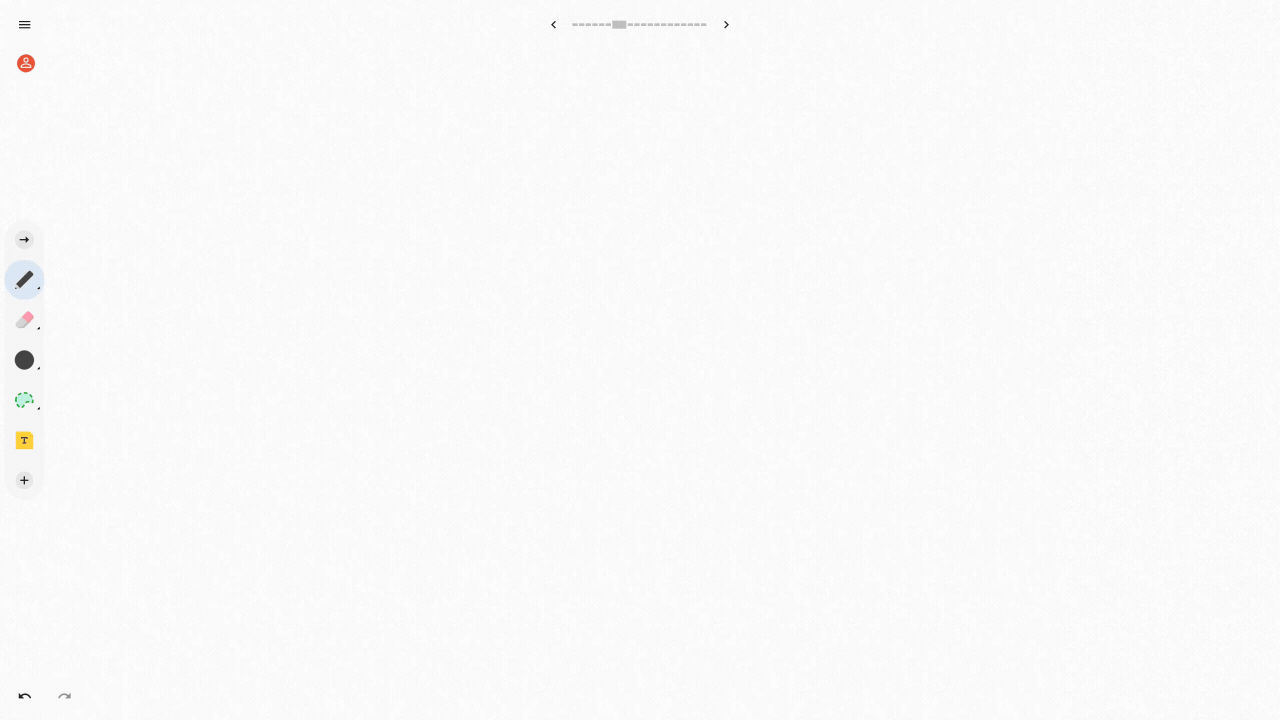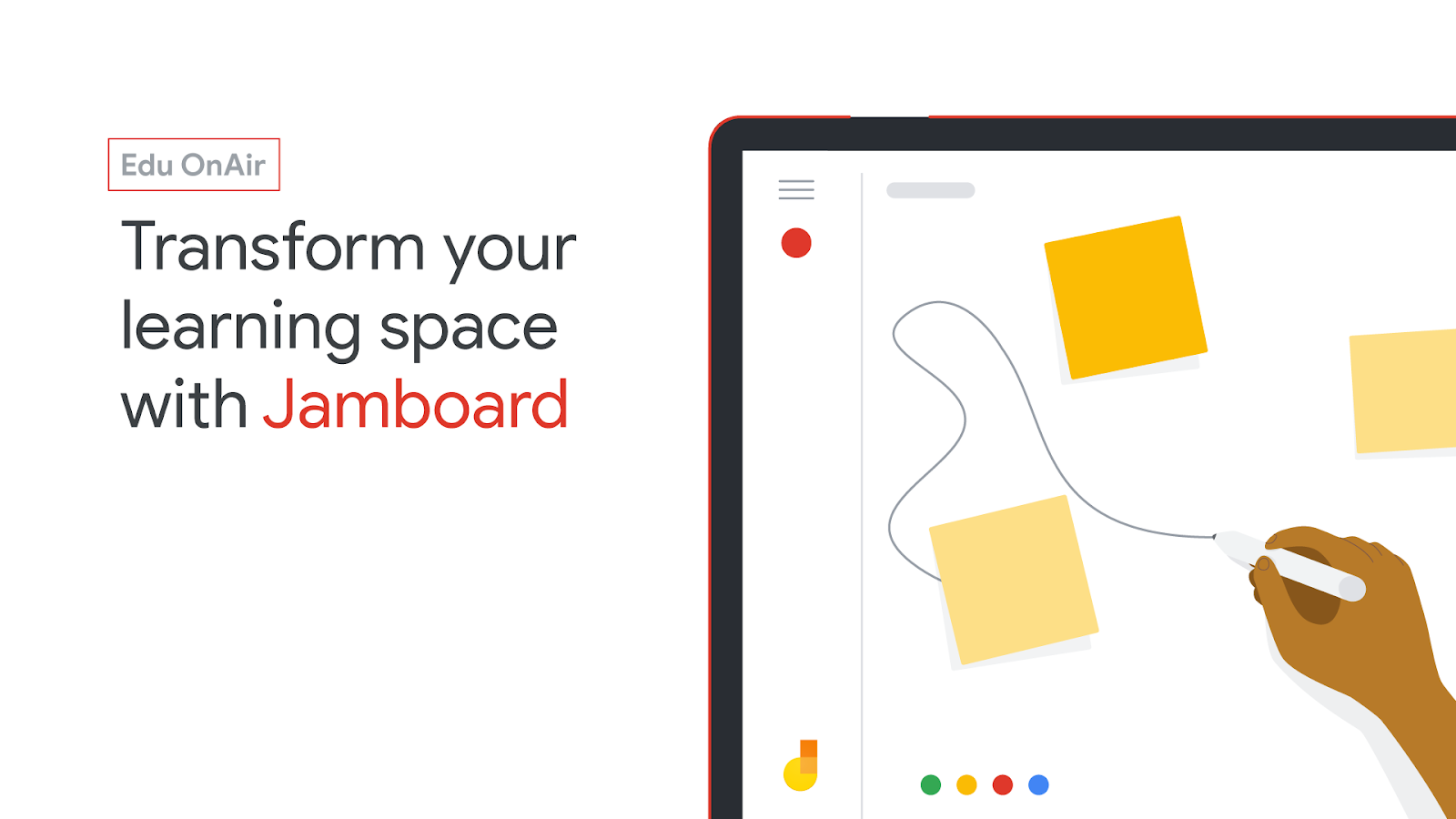
The Google for Education team recently held an Edu OnAir live stream where they discussed some of the latest updates to Jamboard as well as an overview of its top features for education.
The webinar was led by Anita Flanagan, Program Manager on the G Suite for Education team working on the Jamboard product. Special guests included TJ Varghese, Jamboard Product Manager & Co-Founder, and three top-contributing educators who shared some of their best practices on how they use Jamboard features to enable collaboration and creativity in the classroom.
Below is a summary of these best practices, tips, and tricks that you can adopt or get inspiration from:
Tom Mullaney
Using autodraw to create graphic organizers easily
Graphic organizers are some of the most effective visual learning strategies for students. Using Jamboard’s autodraw feature, both teachers and students can easily visualize their ideas as Jamboard can auto-detect their sketches and pair it with an image.
Tom Mullaney, Digital Learning Coach at Carroll Middle School in Raleigh North Carolina, shares that using the Jamboard app on an iPad is a very, very rich experience and is a great way for kids to get creative and do it in a tactile way.
To learn more about Jamboard’s drawing tools, visit the Jamboard Help Center.
Use Jamboard as a collaborative graphing paper
The default frame background color in Jamboard is white, but there are other backgrounds available and one of the best ones for Math teachers of course is graph paper.
To choose a background for your pages, you can use the frame bar at the top of the board to select backgrounds for your pages.
Use sticky notes as background / frame divider
Jamboard background is very limited and some students want more choices so what they would do is add a sticky note and stretch it so that the entire note covers the frame and then change the color of that sticky note. This is a great hack to get a colorful background.
Additionally, you can use this sticky note trick to divide a frame by stretching it half-way only.
If you need to add more divisions, just add some more sticky notes, replace the color, and adjust the height and/or width as you see fit.
Organize information better with text boxes
If you want to organize information by enclosing them in boxes (or any other shape), you can use the shape recognition tool to create the text box and then set the background color of a sticky note to transparent to make a transparent text. You can then place the transparent text on top of the shape you previously created.
Use Jamboard as a PD backchannel
You can prepare a Jam session before presenting at a workshop with a designated frame for questions, lesson ideas, and/or activities that participants can check during your talk and where they can also dialogue with each other creatively.
Emily Petersen
Entrance and Exit tickets
Emily Peterson is a seventh grade Special Ed teacher in Mason City, Iowa where she co teach literacy. One of the things they have noticed since using Google Jamboard is an increase in the transparency of student learning.
Jamboard is an excellent formative assessment tool particularly when it comes to entrance and exit tickets. Sharing the code with students, you can very quickly determine if they have it from the day before, do they have it from the lesson today, what do they need to go back and reteach. Who hasn’t, who doesn’t, and know very quickly.
Transparent Collaboration
You can assign specific frame to a student, a partnership, a group, or a whole class and be able to look at those frames very quickly.
Student Voice
Kids who don’t want to raise their hand, or those who don’t want to let their classmates know what they do or do not know can use the sticky notes in Jamboard and let teachers know their concerns without fear.
Use of images to build context or engage schema
Sometimes when a teacher gets into a piece of literature or an article, some of the students do not know what they are talking about. With Jamboard, teachers can easily pull up those images or references to quickly level the playing field.
Easily pick up with previous lesson
You can have students do their assignment or research projects in Jamboard which they can easily pull up and continue to work on the next day or week.
Modeling of integration of technology
Through using of Jamboard, students are getting to see how adults effectively use technology to be productive, effective digital citizens in a 21st century world.
Ross Berman
Effectively run a paperless math classroom
Google Classroom made it easier for teachers to assign work and provide feedback to students in a paperless environment, but this setup was a bit challenging for math classrooms. Jamboard is the missing piece that tied everything together for Ross Berman, a Math and Computer Science Teacher from New York.
You can watch the entire webinar on demand by registering through this link.