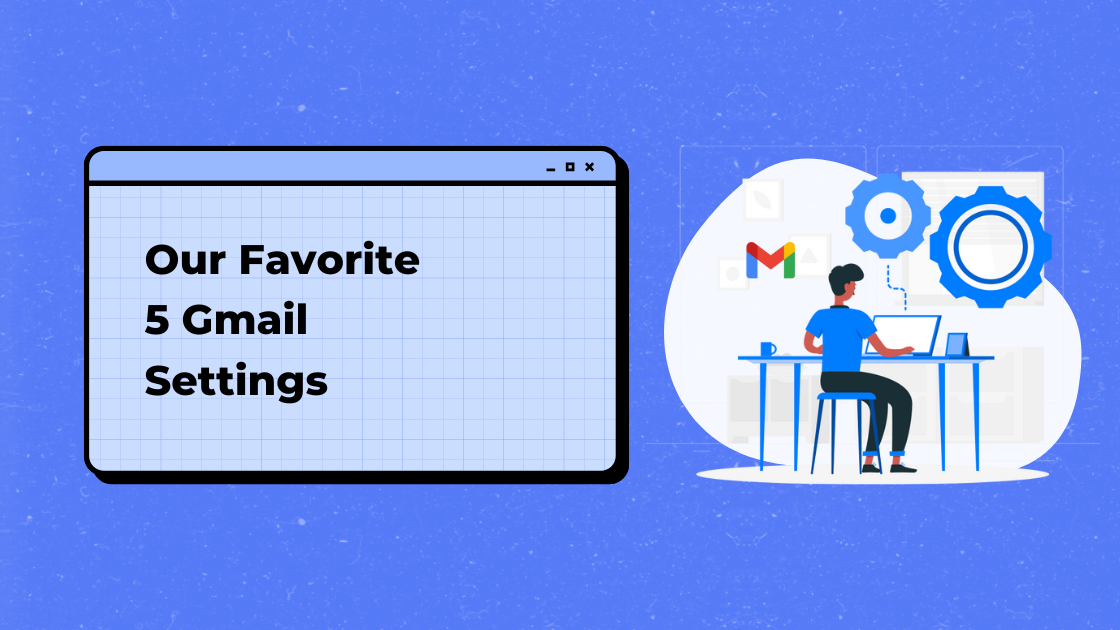We’re continuing our month of Gmail awareness with some fun and efficient settings you can enable in order to customize your account. Check out our list of favorite settings below.
Setting #1: Undo Send
Have you accidentally sent with “Reply to All” when you didn’t mean to? Did you forget to include everything you meant to in your email? Gmail has you covered. You can enable UNDO SEND in settings to let you pull back an email from 5 to 30 seconds after you send it. This is a life-saver!
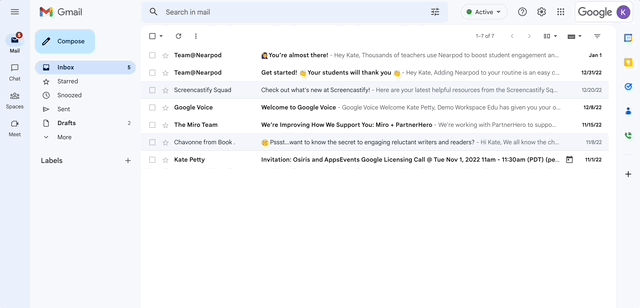
Setting #2: Set Your Status
If you and your co-workers spend a lot of time at your desk, setting a status in Gmail is a great touch. For instance, if you’re “in the zone” on a project and don’t want to be disturbed, you can set your status as “Do Not Disturb” and all notifications will be muted. You can also set “Away” for when you’re not at your desk to actively answer emails and “Automatic” to show you as present or away based on your activity. Not only does it help you get things done, it lets your co-workers know there may be a delayed response from you.
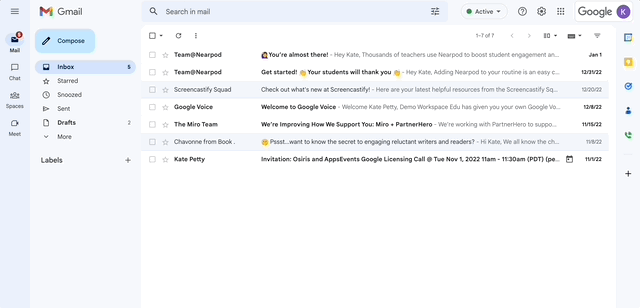
Setting #3: Vacation Responder
One of the hardest things about working with others is waiting on them to respond to a question, especially if you don’t know that they’re out of the office for an extended time. Set a vacation responder if you take an early Friday or if you are out on an actual vacation. This notification will help set expectations about when you can respond to requests. It helps you too. If you peek at your email while you’re out, you can be rest assured that the recipient received a notification that you won’t be responding soon.
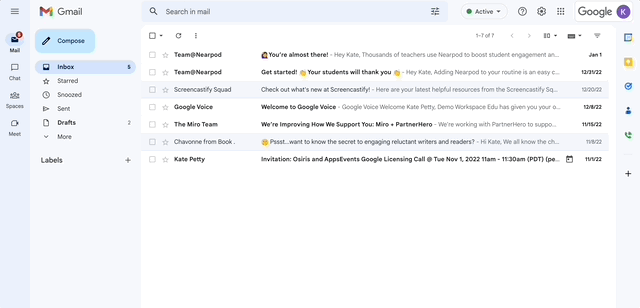
Setting #4: Signature
Most of us have enabled a signature that automatically appears at the bottom of each email we send. Did you know that Gmail allows you to toggle between multiple versions of signatures. This comes especially handy when you might wear more than one hat at your organization. Signatures have also come a long way as far as content. You can add hyperlinks to a website, photos, gifs, and even change colors on the fonts for a fully customized effect.
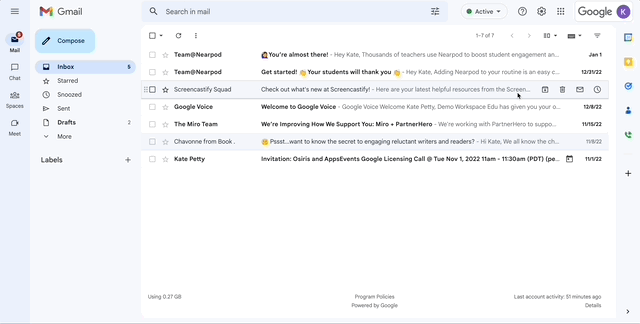
Setting #5: Smart Compose
Google AI is getting crazy-smart – especially when it comes to predicting what is about to be typed. Once enabled, it will begin to learn your writing voice and then make suggestions for what to type. Oftentimes I find it suggests exactly what I want to say, but with more sophistication (which is something I definitely love).
There are many more Gmail settings to choose from – go exploring to see what you can find!
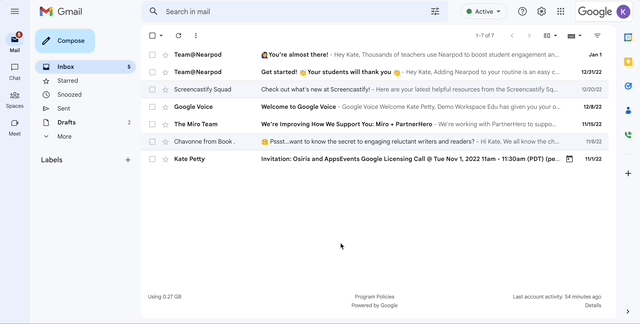
Looking for more Gmail Goodness? Check out our other articles:
4 Ways to Customize Your Gmail Account