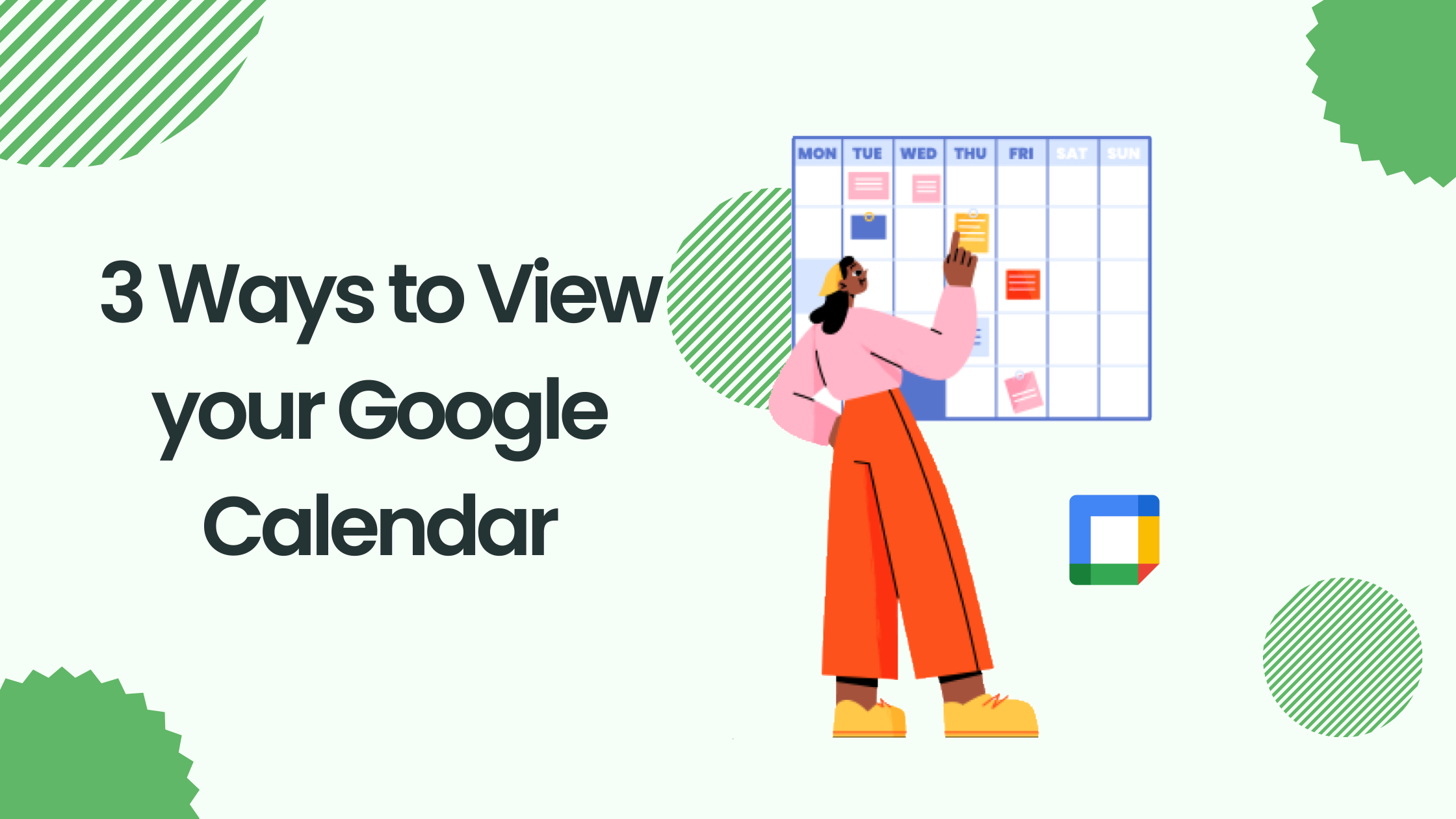If you’re like most Calendar users, you probably have a 7-day week view on the browser version of your Google Calendar. This is perfect for some users and not so ideal for others. It turns out there are several formats you can use when viewing the events in your schedule. Check out some of the customizations you can make to your Calendar view below.
Option 1: Simple and Standard
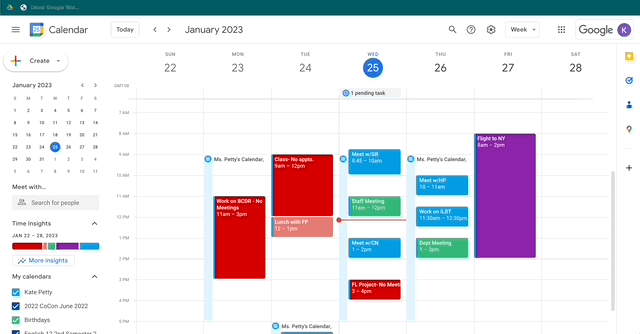
Click the drop-down arrow in the upper right corner to view the standard options Google gives you: Week, Day, Month, Year, Schedule, and more. This drop-down also allows you to decide whether to view weekends (handy for work calendars, not so much for personal calendars) and whether or not you want to view events that you have declined.
As a side note, the “Schedule” option is a great view if you have the need to print your schedule. It is also a great view if you use the Google Calendar app on your mobile device.
Option 2: Customize Your View Using the Calendar
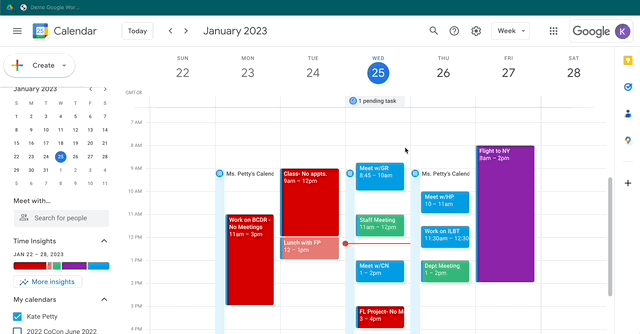
The selections above may not be the best option for your schedule or needs. You can customize the days in your view by going to the small calendar on the left side and then selecting and dragging the days you want to see.
Option 3: Go Further with Customizing in Settings
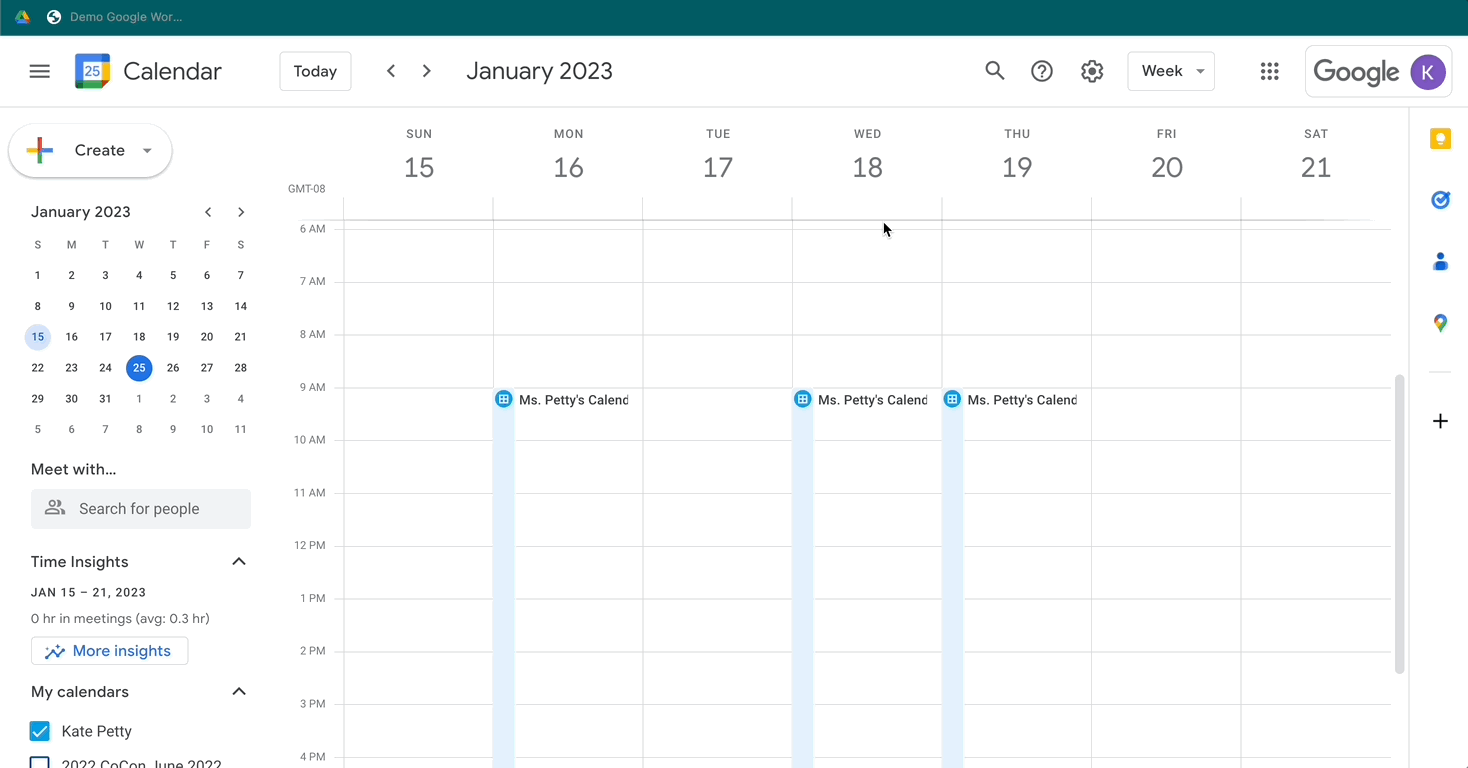
There are several more ways to customize how you view your calendar in Calendar settings. Go to the gear-shift icon and click on “View Options” on the left side. Your selections will be automatically saved.
With customizable view options in Google Calendar, you can see what you need when you need it.